Initiating Flight
Starting a new flight in Cabby begins with importing your flight data from SimBrief and configuring your announcement preferences. This process ensures your cabin crew announcements are perfectly tailored to your specific flight.
Importing Flight Data
Begin by clicking the "Import" button to pull your recent flight data from the SimBrief service. This automatically populates your flight with all the necessary information including route, aircraft type, and flight details.
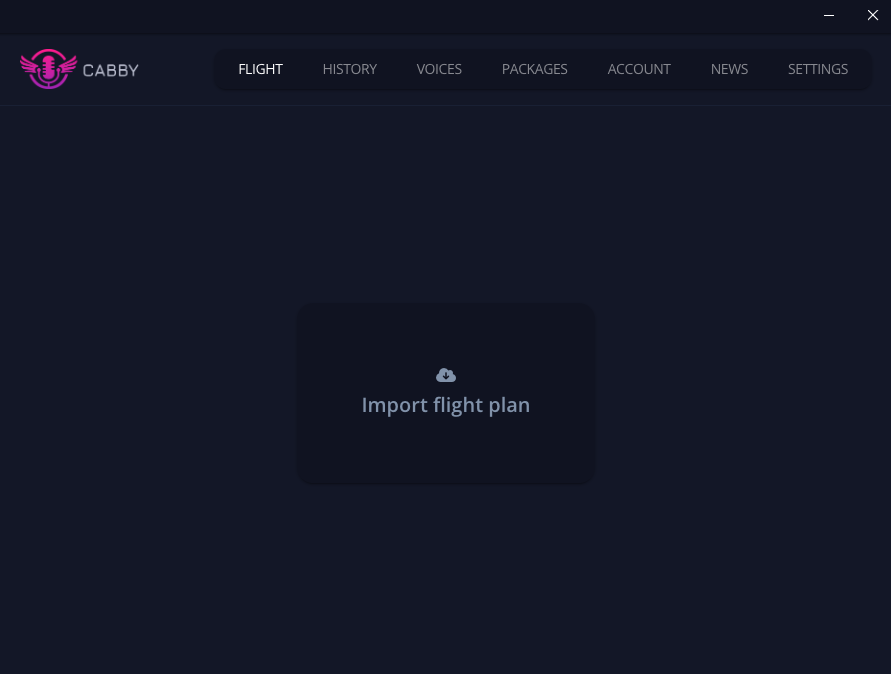
Flight Configuration
After importing, you'll see your flight details with various customization options. Cabby automatically detects and pre-fills most information, but you have full control to adjust everything to your preferences.
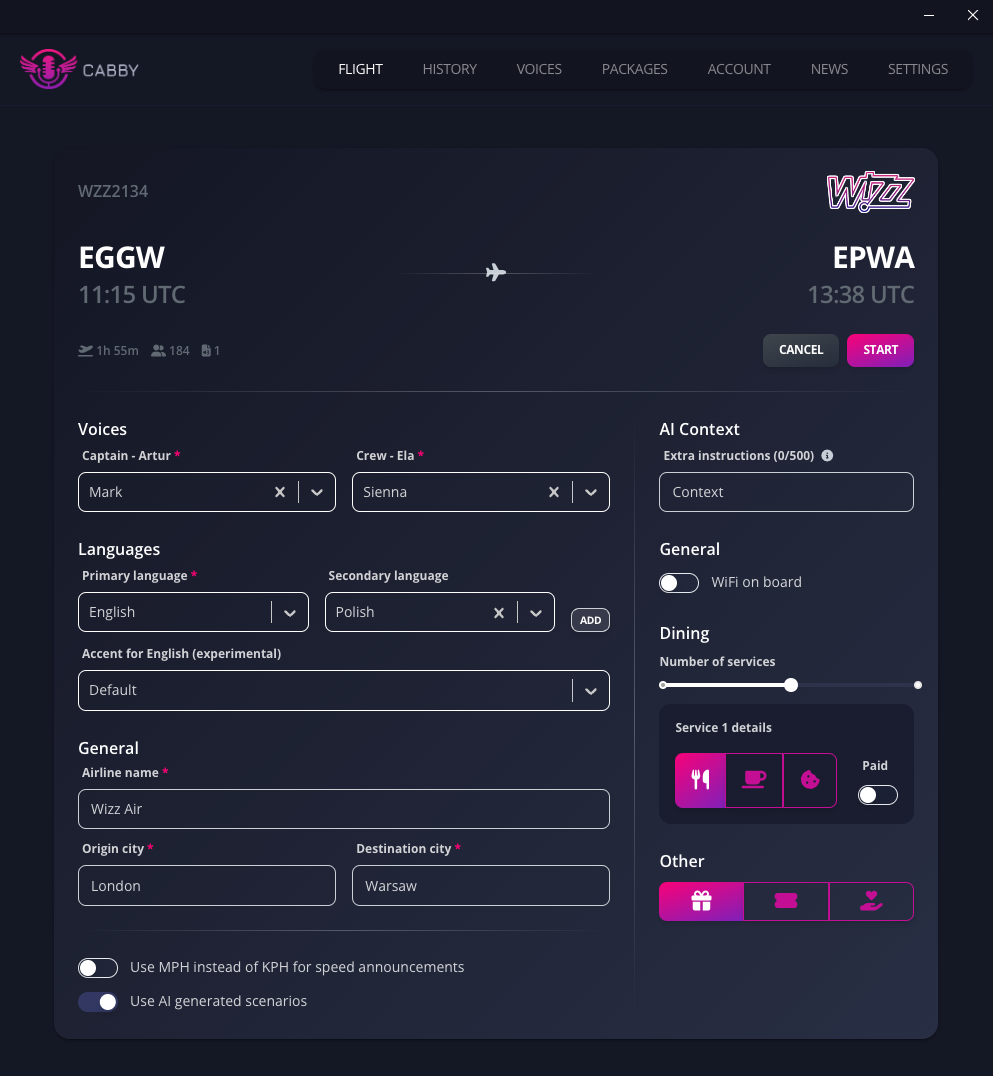
Voice Selection
Choose the voices for your flight crew:
- Captain Voice: Select from available captain voice options
- Crew Voice: Choose the voice for cabin crew announcements
Language Settings
Configure the languages for your announcements:
- Automatic Detection: Cabby automatically selects appropriate languages based on your route
- Manual Selection: You can override and choose up to 3 languages for your flight
- Accent Selection: For subscribers, you can also select specific English accents
Flight Details
Adjust key flight information:
- Airline Name: Cabby auto-detects this, but you can modify it if needed
- Origin City: Set the departure city name
- Destination City: Set the arrival city name
Unit Preferences
Use MPH instead of KPH: Toggle between metric and imperial units for speed and distance measurements. Cabby pre-selects the appropriate unit system but you can override this choice.
AI Generated Scenarios
Use AI Generated Scenarios: This powerful feature transforms your announcements from pre-defined templates into dynamic, contextual content.
When enabled, you'll see an expanded menu on the right side where you can provide:
Extra Context
This is where the magic happens - you can add any context you want that will be incorporated into your announcements:
- Special Occasions: "Today is the captain's birthday"
- Weather Conditions: "We're experiencing some turbulence due to weather"
- Passenger Information: "We have several families with young children on board"
- Flight Specifics: "This is a red-eye flight with reduced meal service"
- Crew Information: "Our flight attendant Sarah is celebrating her 100th flight"
- Route Details: "We're flying over the Atlantic with beautiful views of Greenland"
You can write here anything you want. The AI will naturally weave this context into appropriate announcements throughout your flight, creating a truly personalized and realistic experience.
Service Details
In this section, you can specify the details of the services that will be offered during your flight. You can define the number of services, their types (whether they're full meals, light snacks, or beverage services), and any special considerations for the service schedule. This helps the AI create more accurate and realistic announcements about what passengers can expect during their flight.
Getting Started
Once you've configured all your preferences, click "Generate Flight" to create your personalized cabin crew announcements. The system will process your settings and generate audio files tailored to your specific flight parameters and any custom context you've provided.
Flight generation may take a while, depending on the length of the flight and voice settings. Usually it takes more time when you decide to use your custom voice for the first time.