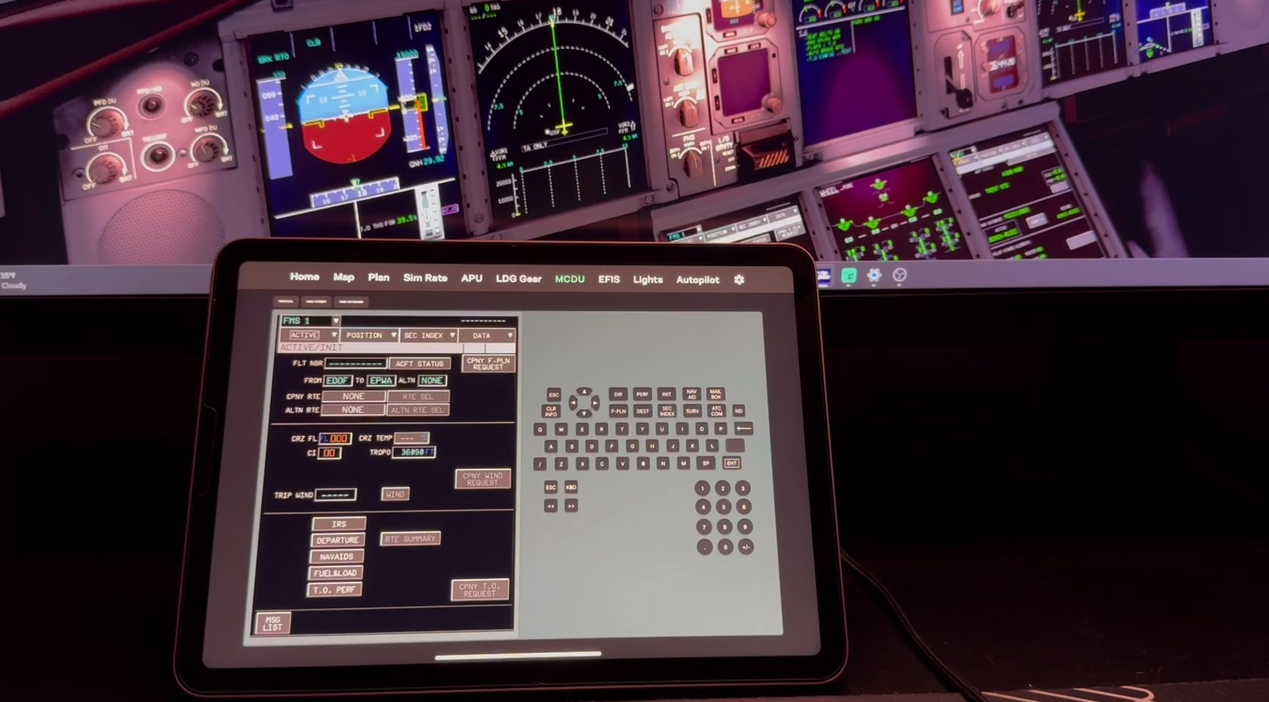We're happy to announce that the FlyByWire A380 profile has been added to SimBox.
A380 profile includes standard SimBox panels like:
- autopilot
- lights
- APU
- landing gear
- EFIS
- MCDU
Experimental touchable MCDU
We've added an experimental touchable MCDU. It's a new feature that allows you to interact with the MCDU using your finger directly from your touchscreen device.
This feature is still marked as experimental, so please let us know if you encounter any issues.
Background
Unfortunately, MSFS doesn't allow us, developers, to interact with the MCDU through the SDK. For some time now, SimBox has been using a different technique - you can pop out the MCDU and interact with it in a separate window using your mouse. This technique was used before in other aircraft profiles, you can see the documentation here.
How it works in SimBox?
SimBox will create an additional display for you, where you can place your MCDU as a window. The view from that display is streamed to your device. Once you touch the screen, SimBox will calculate the position of your touch and move your cursor to that position on the additional display with MCDU. Once the cursor is moved, SimBox will click the screen for you.
Please note that your cursor will be taken over by the MCDU. You'll have to bring it back to your main screen by moving your mouse back manually.
Initially, we tested automatic cursor movement back to the previous position (before the click), but it was causing some issues. The main issue was that when we selected an input window on the MCDU, once the cursor was returned to the previous position, the input windows lost focus. We decided to leave it as it is for now, but we are open to suggestions. We will keep working on it to make it more user-friendly.
Setting up
- Start SimBox as an administrator.
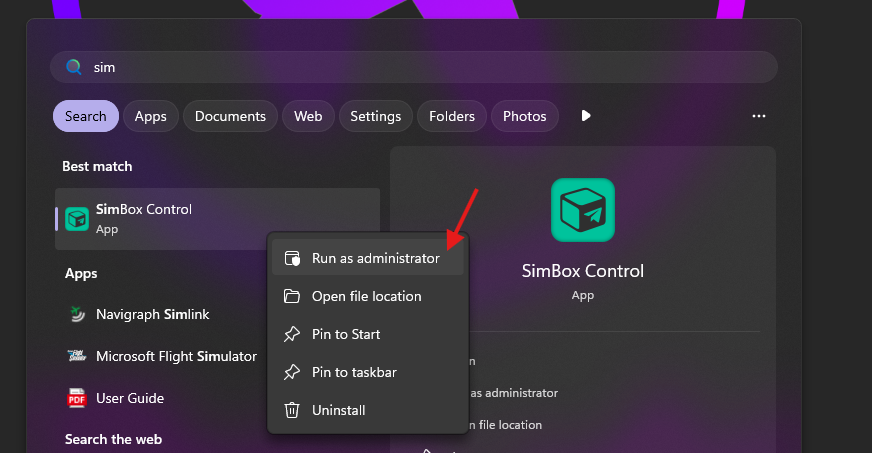
- Go to the "MCDU" tab in the SimBox Client app.
- Click "Enable" on the screen.
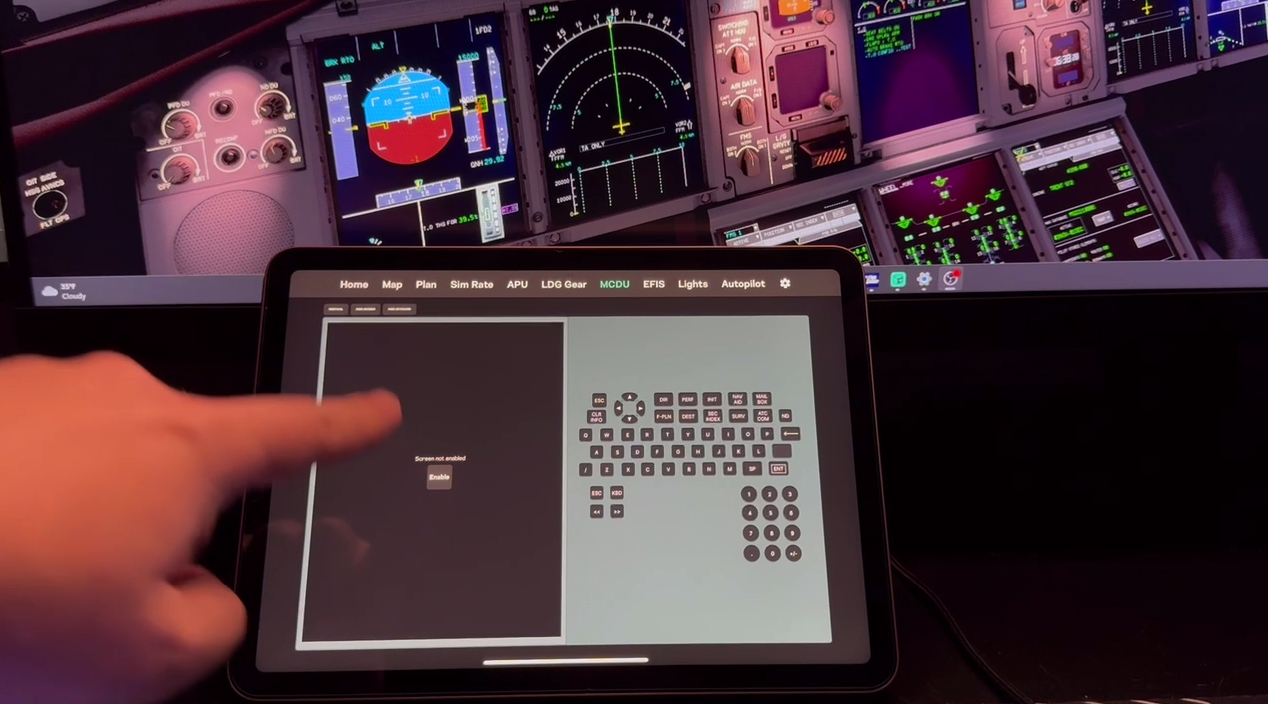
- New "virtual" display will be created for your Windows device.
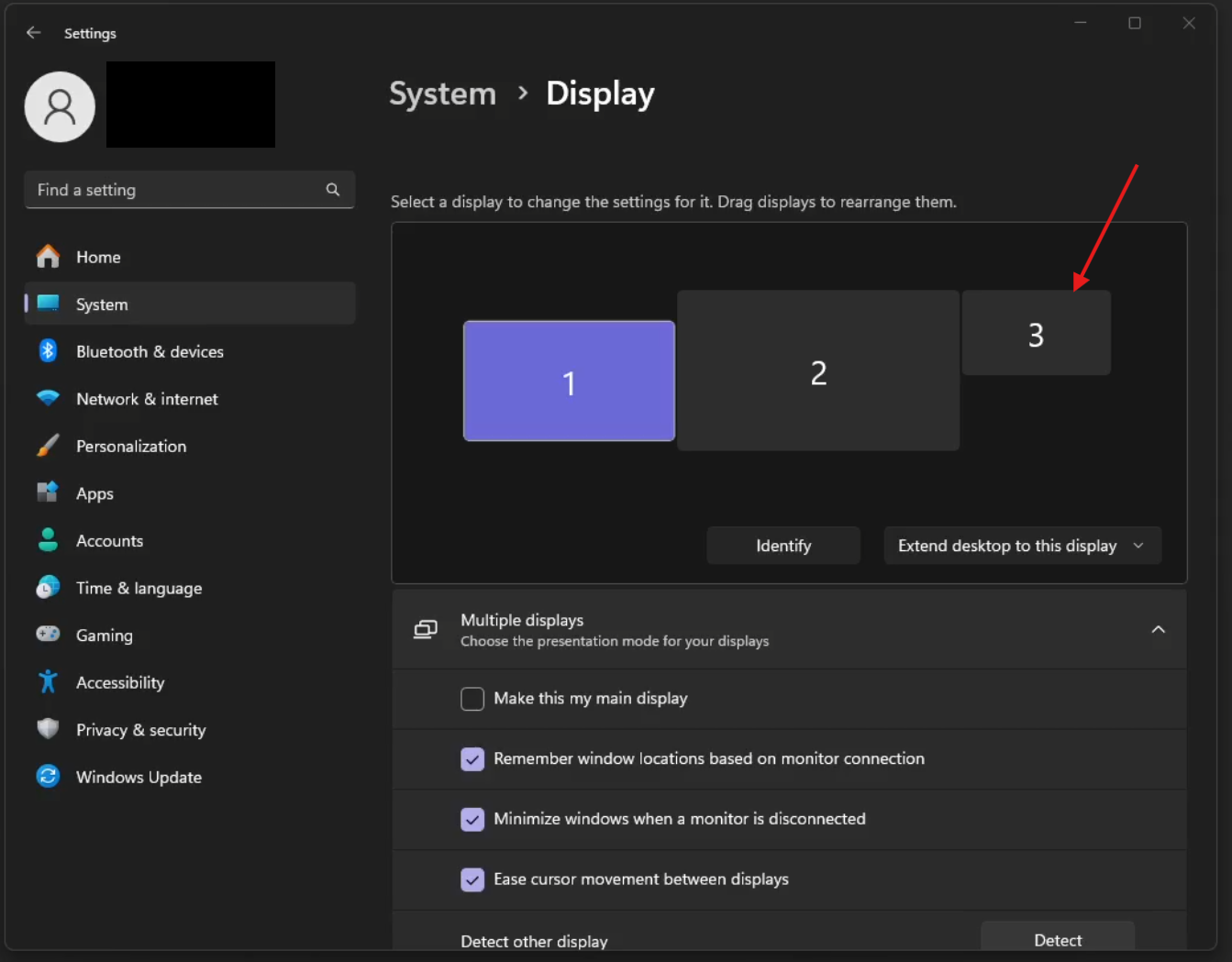
- Click on the MCDU screen in your simulator using this combination: "RIGHT ALT + MOUSE CLICK".
- Once the MCDU is popped out, you can move it to the new display, and make it fullscreen by double clicking on the top bar.
- You should see the MCDU in SimBox screen on your device.