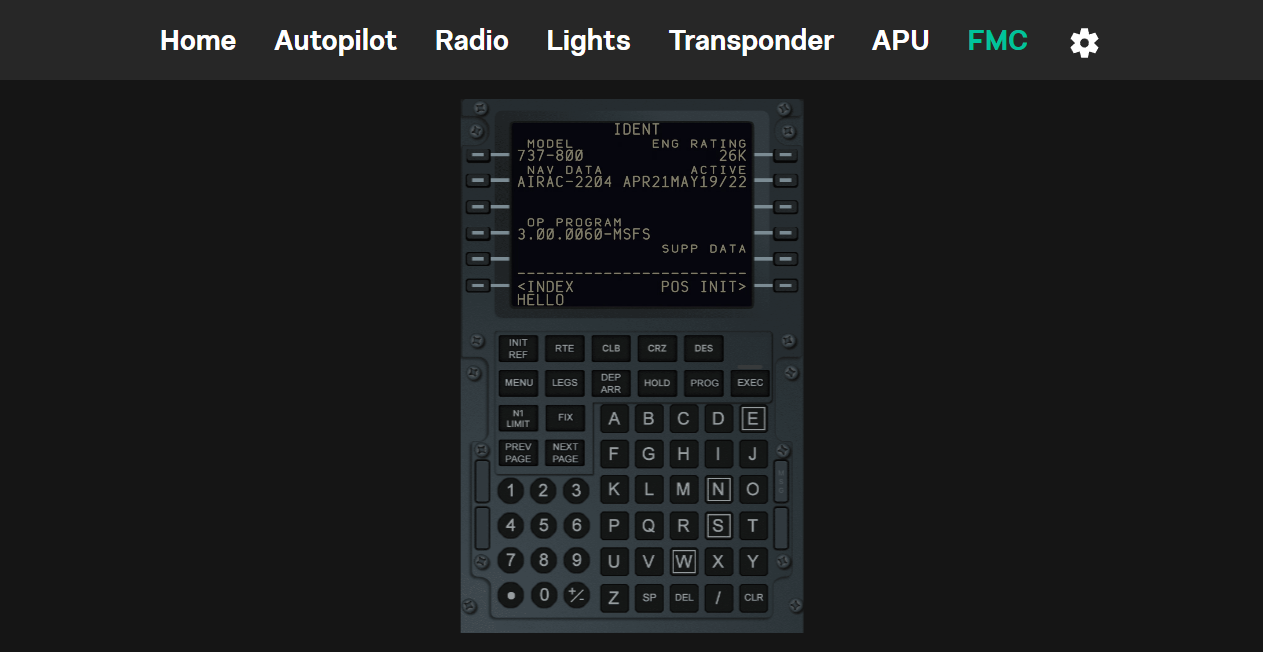FMC / MCDU
The FMC / MCDU is the main input device for the flight management system. It is used to enter flight plans, waypoints, and other information. The FMC / MCDU is also used to enter the aircraft's performance data, such as weight and balance, fuel, and payload.
Running FMC / MCDU screen
Native
In the native mode, the FMC / MCDU screen is displayed directly on the device running the SimBox Client app. This mode is currently supported for the following aircraft:
- PMDG 737/777
- iFLY 737 MAX 8
You won't have to do anything special to enable it. Just run your SimBox Client app and connect to your simulator.
Web Based - plane API support
Plane API is recommended way to run FMC / MCDU screen. It's the easiest way and ensures that you will have the best experience and performance.
This method creates a frame that wraps web version of FMC / MCDU screen exposed by the plane API.
Fenix A320
In version 2 of the Fenix A320, the plane MCDU is exposed by default. No additional configuration is required.
FlyByWire A32NX
FlyByWire devs have implemented web based version of A32NX MCDU. It's exposed by a service called SimBridge.
In order to enable it, you need to install the latest version of FlyByWire installer. Follow instructions on their website to enable it.
Please make sure that SimBridge is running on default port 8380 and proper option in SimBox Client app is enabled.
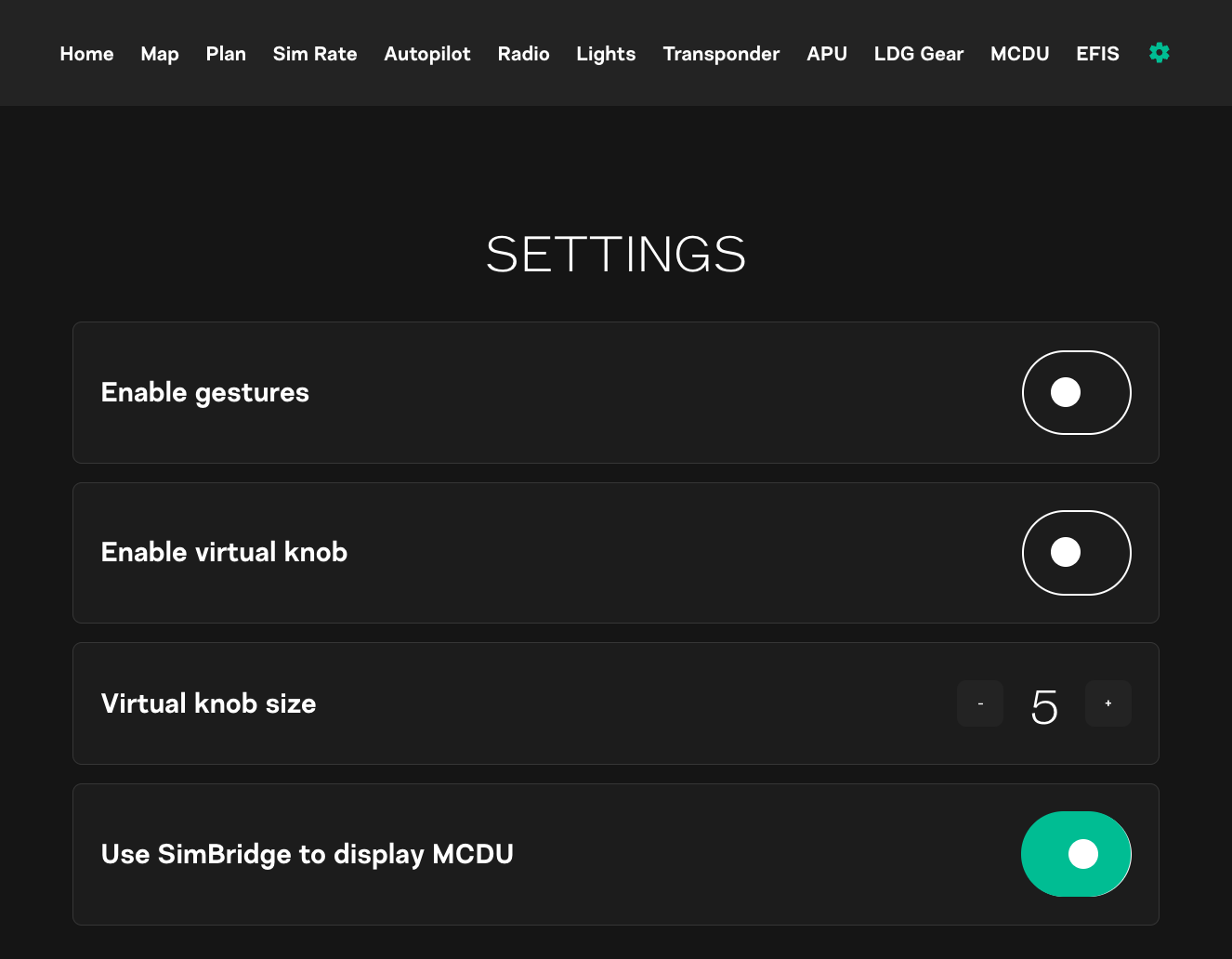
Manual setup (classic way)
To enable FMC / MCDU screen, you need to run your SimBox Control app as administrator. This is required because SimBox Control app needs to create additional virtual display in your device and fetch view from it.
Steps
Run SimBox Control app as administrator
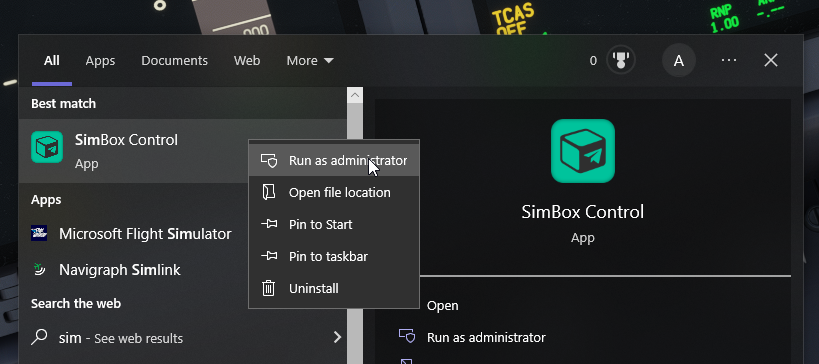
Click "Enable" in your SimBox Client app
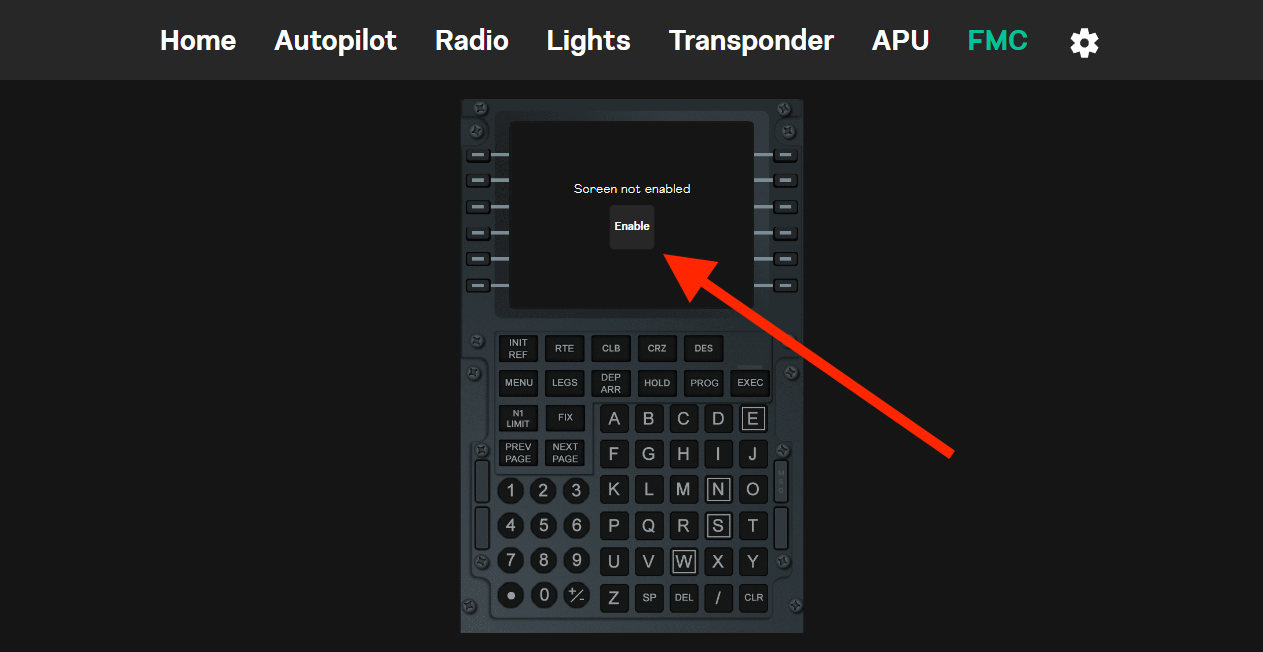
Once you hit it, new virtual display will be created. You can validate it by going to your Windows Display settings.

New display should be 1360 x 768.
Extract FMC / MCDU screen and move it to your new virtual display
Hold right ALT and click LEFT MOUSE button. Screen will pop up to separate window. Drag the FMC / MCDU screen to your new virtual display.
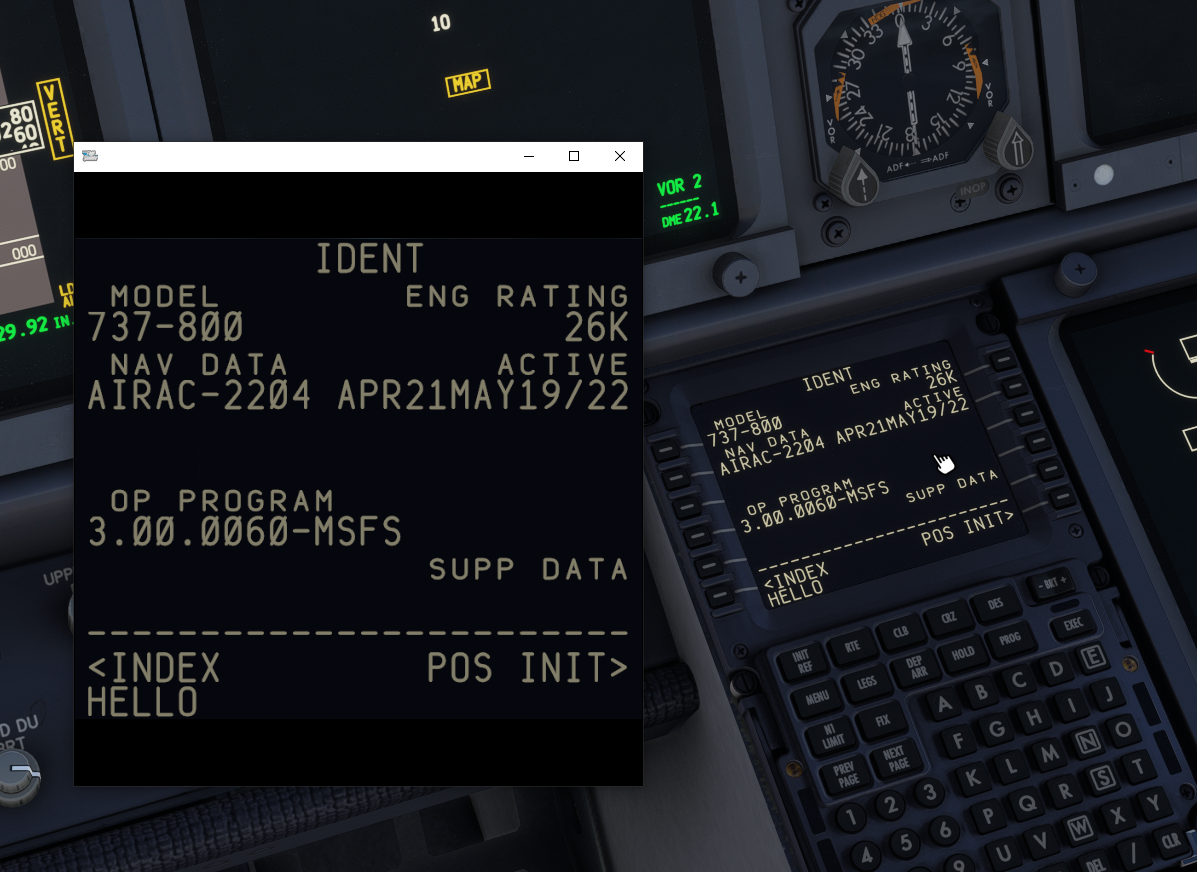
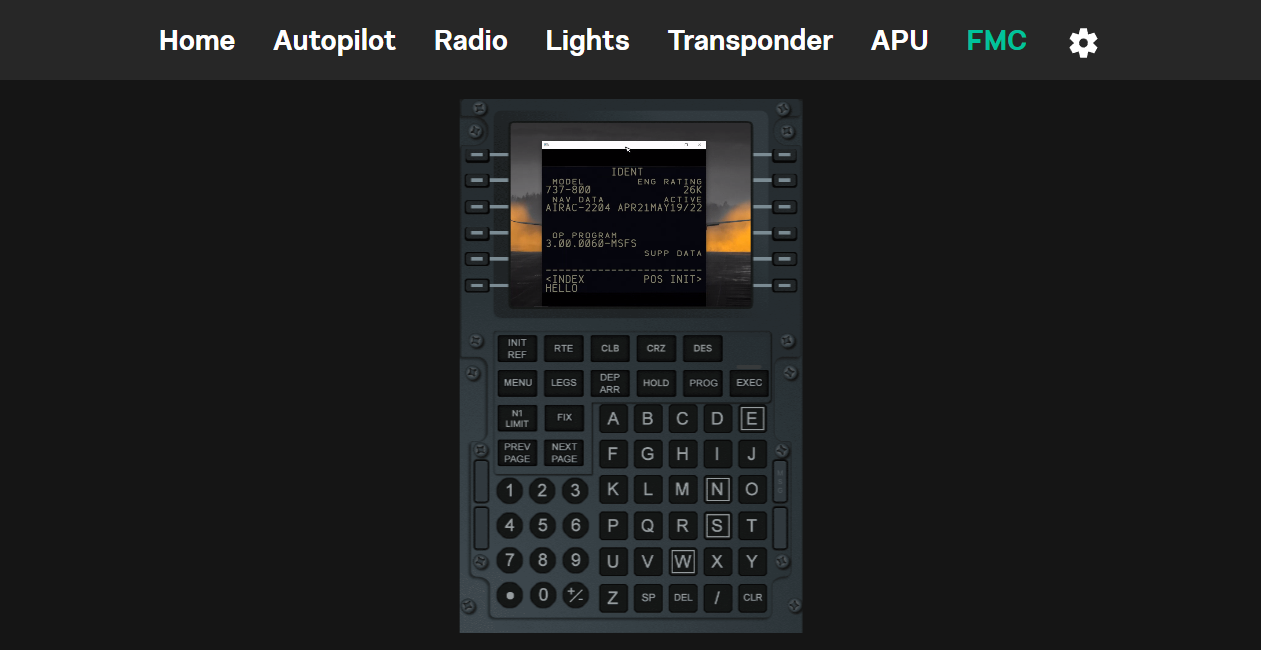
Make sure it's in fullscreen mode
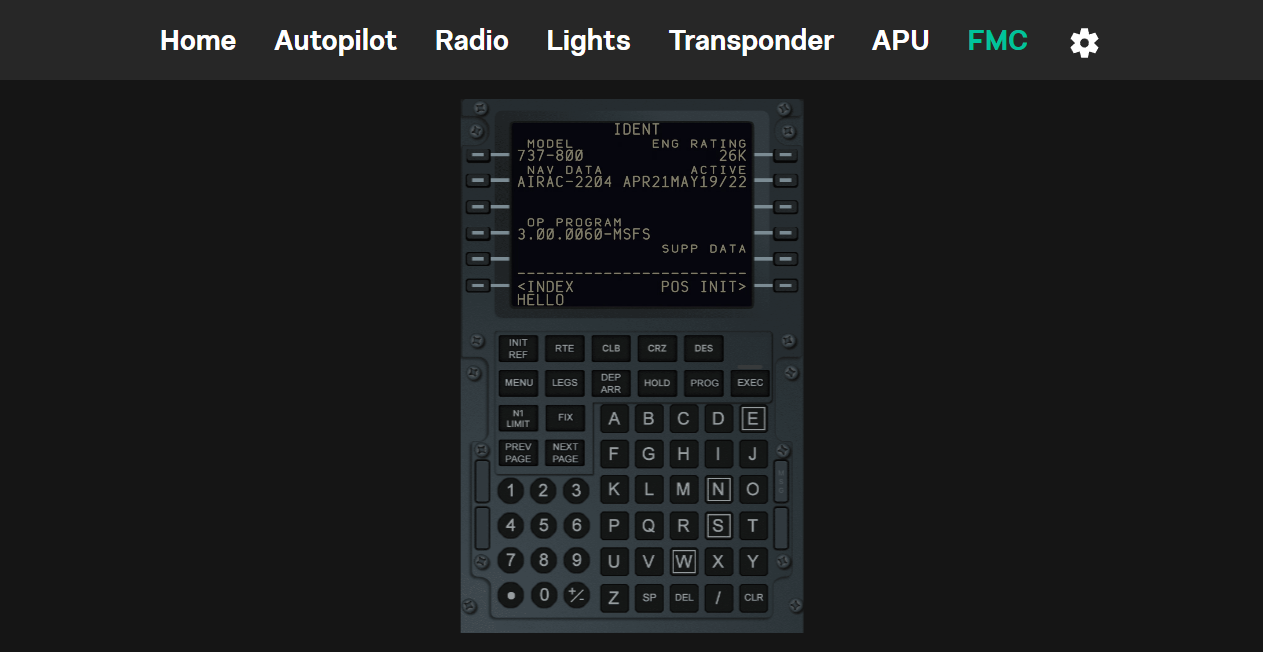
Layouts example
Airbus
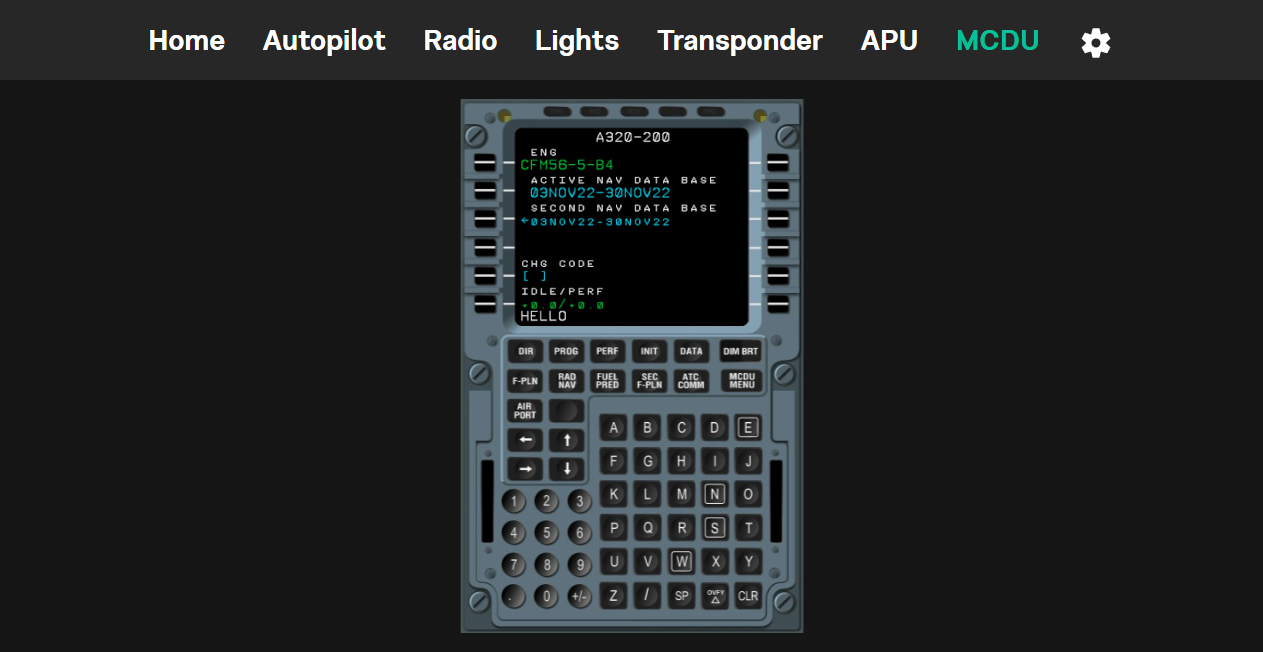
Boeing